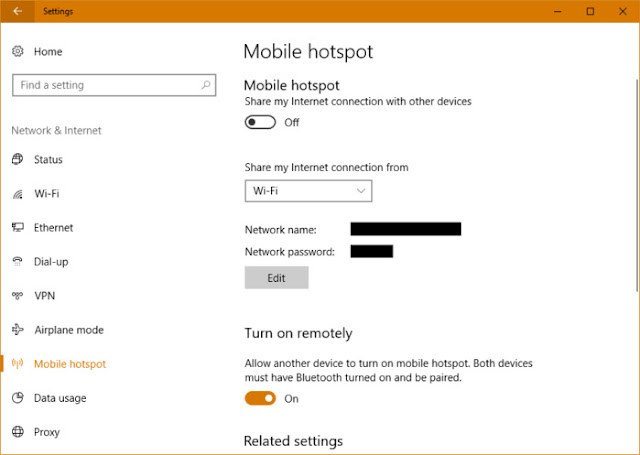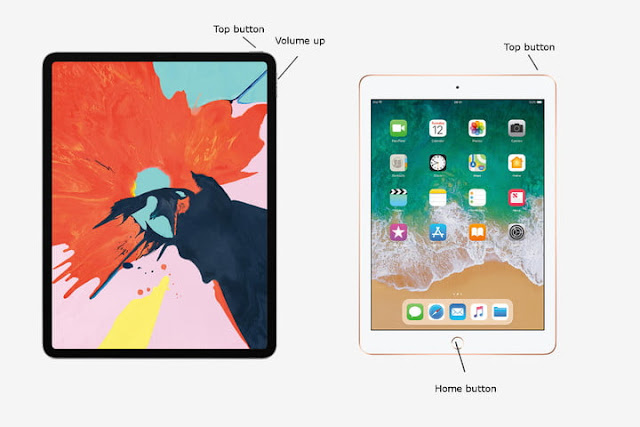Sharing your PC’s internet connection is easy in Windows 10. The feature allows up to eight devices to get online simultaneously. Here’s how I did it using a PC running the Creators Update.
How to setup Backdoor in Windows
There are two main ways by which you can turn on the mobile hotspot on your Windows 10 and enjoy a better internet connection sharing.
- First, you can tap on the interenet connection button on the far right hand corner of your taskbar. a pull up appears where you can select a tile with the caption Mobile Hotpots. Click the corresponding tile and you are good to go.
- The second, is to start with the settings section in your computer. This is a more secure and less problematic method. All you have to do is to Open the Settings app (click Start and choose the settings cog icon in the lower-left corner), and go to Network & Internet > Mobile hotspot.
On this screen , there is an on/off button at the top to activate the mobile hotspot feature. Below that is a drop-down menu labeled Share my Internet Connection from. With the help of this button, you can now choose which internet connection you wish to use. You could choose whichever you prefer ranging form a Wi-Fi and ethernet connection, for example.
Below that setting is the all-important network name, which is the router name everyone will see when they search for nearby Wi-Fi connections. Next is the password. Windows automatically generates a network name and password. If you’d like to change either or both of these options click the Edit button.
Internet Hacks Every Student Should Know
One last setting for anyone whose PC has Bluetooth. There’s a feature that lets another device turn on the mobile hotspot feature remotely if both devices are paired. This is on by default.
That’s pretty much all there is to mobile hotspots in Windows 10. Make sure to note the network name and password, then turn on the feature either in the Settings app or taskbar, share the password with other devices, and everyone will be online in no time. Happy network sharing and don’t forget to leave a comment below if it worked for you.