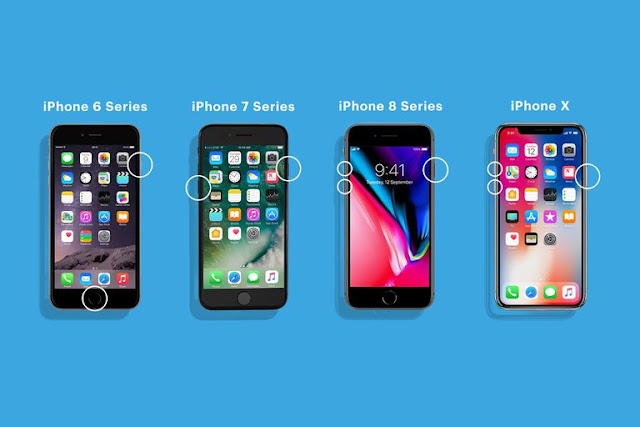 |
| Source: Livewire |
Trying to get rid of your old phone might bring you much harm than good if you fail to wipe all information (factory reset all data on the iPhone) you might left have on it, therefore, leaving yourself open to data theft.
Our phones contain all sorts of sensitive information about us and even the people around us- from our photos and texts to financial information and social media passwords.
All that could be available to an invader or a buyer at little or no cost with you being totally ignorant and all of that could be available to the buyer.
It’s worth keeping in mind that factory resetting your iPhone will wipe all of the information on it.
So if you want to keep your photos and other information, it is important to back up your data first or better still move them all to any drive of yours – say Google Drive.
Leaving the information on your smartphone will only leave you open to fraud, data and identity theft, so to wipe it you will need to do a factory reset.
Doing a factory reset your phone may also help if there is a software problem with your iPhone – if it freezes or crashes a lot. Restoring it to its factory settings will. So we asked our friends at Mirror Tech for a heads up DIY tutorial.
How do I factory reset my iPhone?
Factory resetting your smartphone is a pretty easy task – even the not-so-technical nerd can do without breaking a sweat. So how do you wipe out all data from your phone without leaving any trace? We show you how.
Step 1: First make sure you’ve backed up your data if you want to keep it. You can utilise the storage space been offered by Google through their Google Drive. You just need your email account.
Step 2: Next, tap on ‘Settings’, then General, and then Reset
Step 3: Select the Erase All Content and Settings option from the next page and proceed to the next step.
Step 4: proceed to enter your “iPhone’s passcode” on this occasion(if you have one) and then tap on “Erase iPhone” on the warning box.
Boom!!! You are done, and that’s you with a new smartphone with default settings and empty manager with you.
I don’t have my iPhone passcode?
In a situation, you forgot your iPhone passcode, with our world filled with possibilities, you can follow the pre-detailed steps to remove it on the Apple site.
You have to erase your device with iTunes to remove your passcode or better still erase your device with recovery mode to remove your passcode too.
It’s pretty much easy to Soft Reset your iPhone data to default and rest feel assured your information is not passed on or compromised by another user. Follow the above steps and you sure will come good.
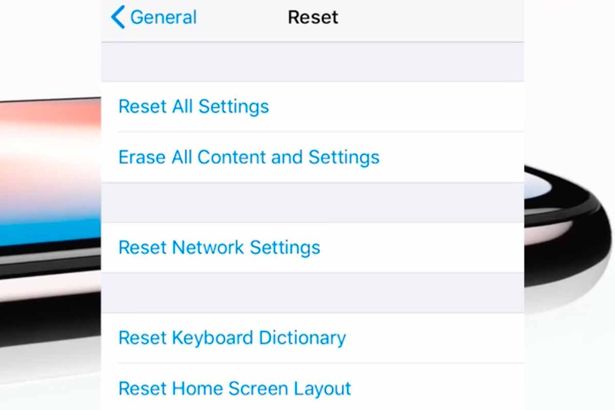
Very useful information. We have to be careful when resetting our phones
That's true Janice, especially when you have to do away with the phone or giving it out. Thanks for dropping by. Feel free to share with friends who might need the info!